How To Crop A Video In Kinemaster – Expertly Guide
Crop video in Kinemaster is possible due to various tools, but accurate information about How to crop a video in Kinemaster is essential. Instead of the correct information, you cannot get the desired results. Using the app’s video cropping feature, you can remove the unwanted areas from the image or video.
Moreover, cropping video in Kinemaster enhances the video quality and overall view. In addition, a beneficial point of the app is that you can use these unique features on your handy mobile phone. Yes, you are right, you can make a surprising video on your mobile phone.
If you want to crop a video in Kinemaster, follow the mentioned guidelines. After following these steps, you surely want to get the good videos you thought or need.
How To Crop A Video In Kinemaster – Complete Guideline
This blog is specially published for beginners and first-time app users, so you must follow the instructions if you are newer.
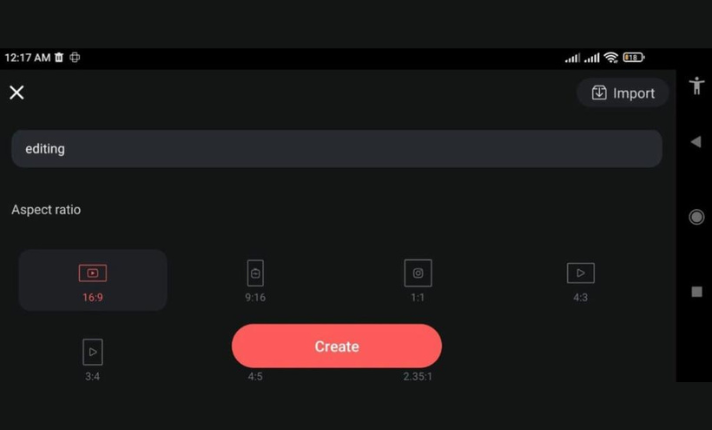
Open The App And Start Creativity
First, you need to open the app on your device and then click on the button of a new project in aspect ratio. This way, you can get the excellent quality you want to see. Here, I clarify one thing: if you are creating a video for your YouTube channel, you must select the ratio of 16:9 because this ratio is precisely fit for the YouTube app.
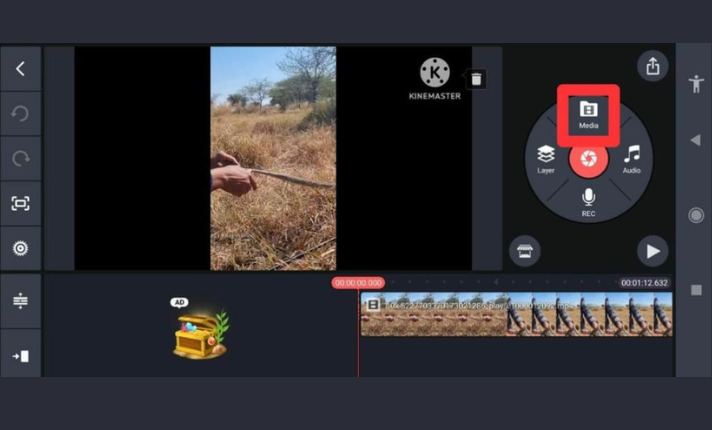
It is A Time Of Video Import
After that, you must choose the project you want to edit. Just click the media button and automatically go to your device’s gallery. From the gallery, import the video that you want to edit. What do next? Yes, now you need to click the media button and choose the video for import to begin the cropping. Furthermore, you must set the video timing or length, so set the duration accordingly.
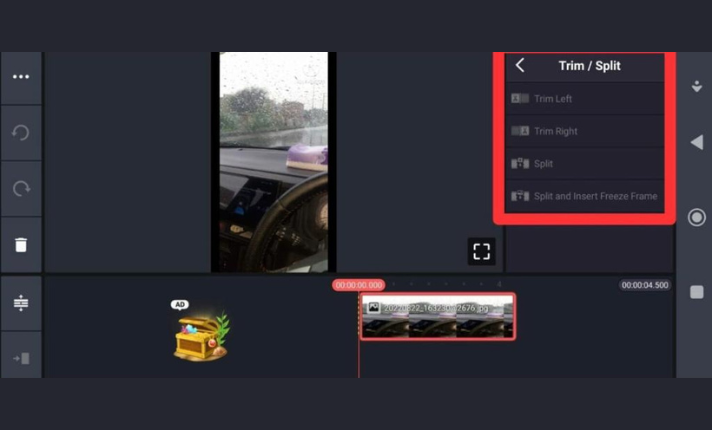
Now, Choose The Trim Video
After the second step, it is time to trim the chosen video. To fulfill that, firstly, click on the cutter icon. Using this feature, you can remove or eliminate the unnecessary or unwanted areas of the videos. Before permanently applying the button, check it using your fingers on the screen to see if it is as accurate as you want.
Moreover, you can minimize and maximize the video by using the feature of zoom. What do next? After that, you need to find the cropping tool available on the right-hand side of the screen when you scroll it downward. By utilizing this feature, you can easily alter and adjust the position of the video.
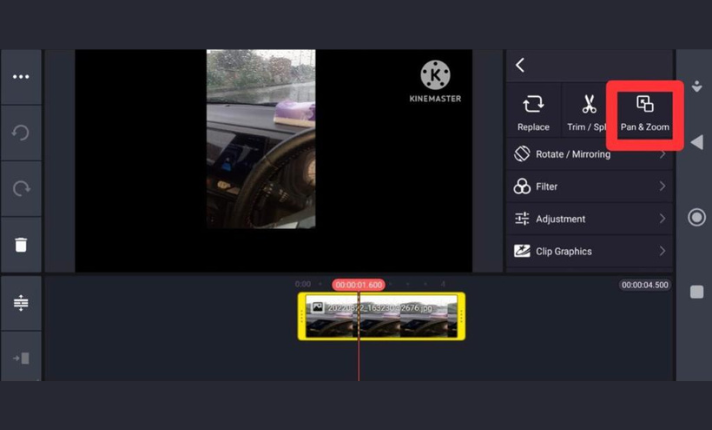
Video Pan And Video Zoom
In addition to the above, the other most widely used tool of Kinemaster is the pan and zoom effect in videos. So, To use this, you need to click on the button pan and zoom, which is placed on the right side of the split and cut button. So you can adjust in which parts of the video you want to apply this tool. For example, if you want to apply from the start of the video to the end, click on the start, then move the bar line to the end by using the tip of your finger. This way, the pan and zoom tools are applied to the full video.
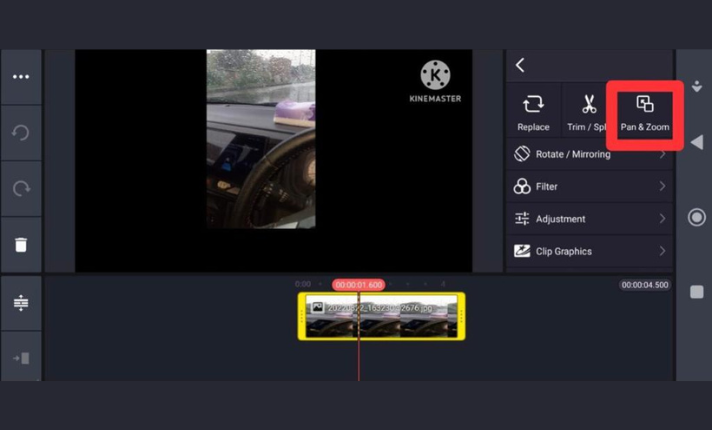
Completion Step
I told you then that the cropping video in Kinemaster is complete. Still, to enhance the video quality and beauty, you can add other effects like text, images, stickers, etc. After you are satisfied with the video cropping, it is time to save the video in the app and device. The save and share button is available in the top right corner of the screen. By clicking on it, the making project is saved in your phone.
Final Words – How To Crop A Video In Kinemaster
As a video editor, take advantage of the chance of cropping a video through the Kinemaster Video. Cropping proves to be very beneficial for the professional person because by doing this, you can easily remove unwanted content from the video. This way, you are to promote or deliver the critical and main content of the video to the public.
If you find unlocking premium features of Kinemaster, it is suggested to go, and downloading the Kinemaster Diamond APK is worth considering. However, no matter the purpose of your video cropping, Kinemaster’s advanced and latest tools are very favorable.
Above, we mention the detailed cropping method through the Kinemaster. Please understand clearly and enjoy your video cropping by knowing these simple, quick steps. So don’t wait anymore. Download the Kinemaster Mod Apk Latest Version app on your device, and benefit from it.
